Click on the following:
To browse NeuroMorpho.Org
To view details associated with each reconstruction
To select and download neurons
To browse Literature Coverage
A brief 1 minute video introducing NeuroMorpho.Org can be viewed here
|
|
|
|
Menu>Browse
Data is organized:
- By animal species
- By brain region
- By cell types
- By archive
|
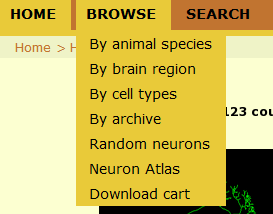
|
Data can be accessed by clicking on the pie chart, tags or the categories in the left-hand column.
Thumbnail images of the neurons are displayed in a smaller pop-up window when you move your mouse over the neuron list. This window can be moved and will remain on the screen as you browse through the list.
|
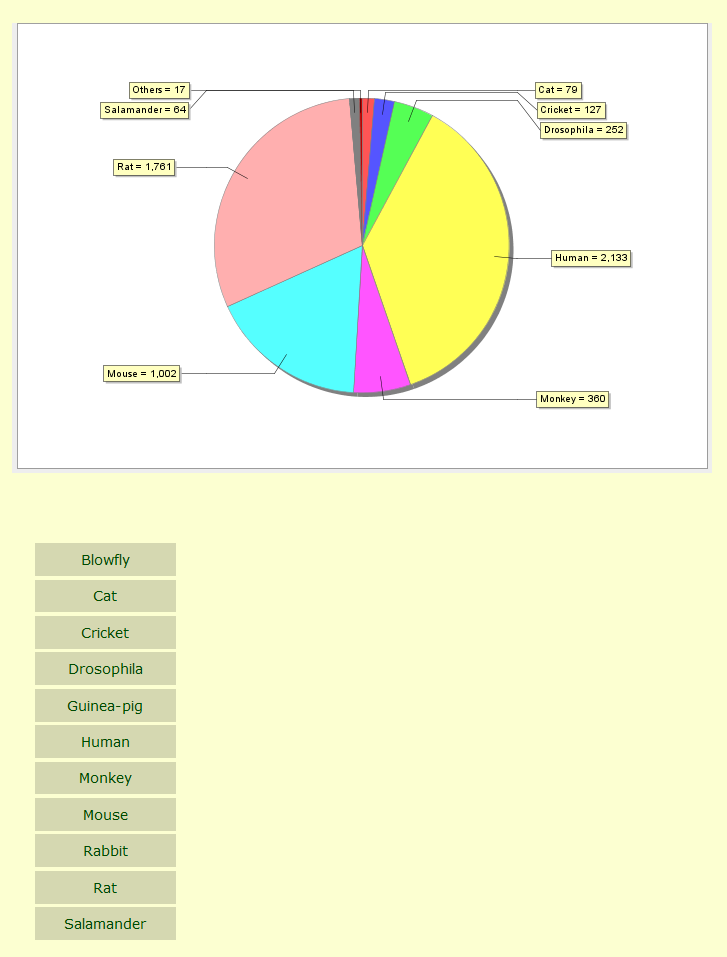
|
Data is also organized:
|
Menu>Search
Data is organized into:
- Metadata - neurons can be searched by specific metadata details
- Morphometry - neurons can be searched by morphological measurements
- Keywords - neurons can be searched by using keywords
|
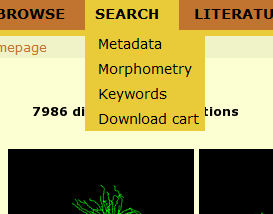
|
Metadata
Select categories from Animal, Experiment, Anatomy, Source sections.
Multiple selections within and across categories can be made to narrow the search
(to select multiple options in selection box hold Ctrl and choose additional options).
Example: Select Species>Monkey>Macaque Monkey then,
Select Stain>Lucifer
Yellow then,
Select Brain
Region>Cerebral cortex
|
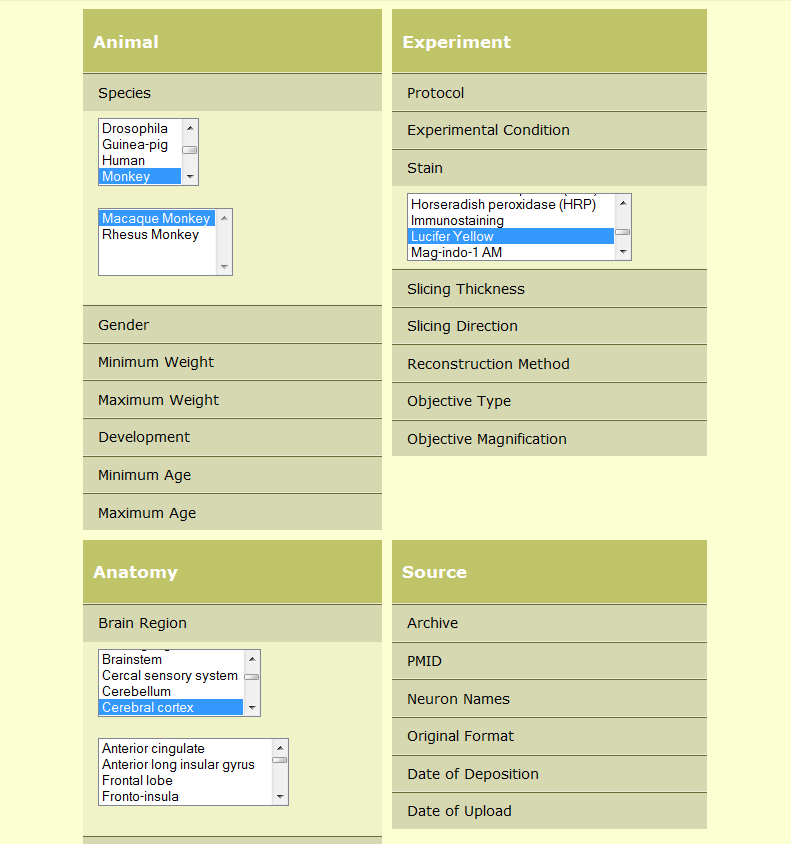
|
Click on 'Hits from current criteria' = 170
|
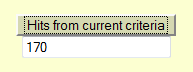
|
Data can be viewed by 4 different categories or in Summary
|

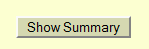
|
Morphometry
Search for neurons by their morphometrics
Search specificity -
select the neuronal compartments
Search criteria - select
from the list of morphometric functions
Operator - select an
operator to limit the data
Values - select integers
Show samples - gives range
of values in the database for the selected criteria.
|
Example: Search Specificity - Whole Neuron
Search criteria - Height
Operator - >
Values - 294.4
|

|
|
As in Metadata, data can be viewed by 4 categories or in Summary
|
Keywords
Enter keyword(s) in the text area. Separate multiple keywords by a comma (,)
Example: principal cell, hippocampus
|
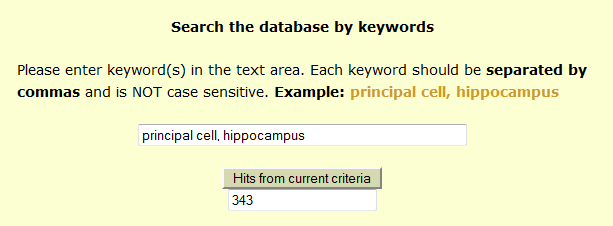
|
As in Metadata, data can be viewed by 4 categories or in Summary
|
|
From neuron list displayed using above browse options:
- click on neuron name
- details page contains
- associated metadata
- morphology and log files (which can be downloaded as zipped files)
- 3D neuron viewer
- animation of neuron
- related articles
- morphometric measurements
|
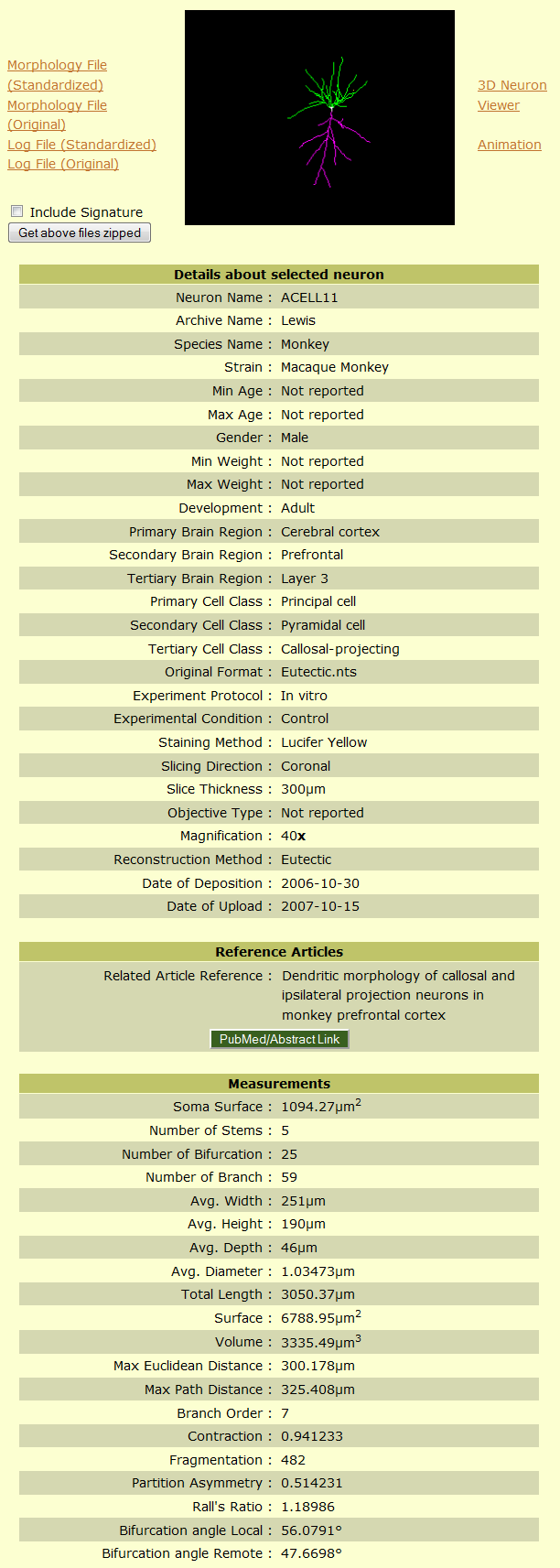
|
|
First find desired neurons to download (see To browse NeuroMorpho.Org)
Neurons can be selected for download by:
- checking the boxes individually or
- checking any subgroup to select all neurons
- Select All option at the bottom of the page
|
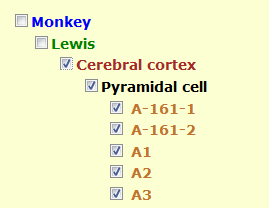
|
|
To download the selected neurons right away, use the options at the bottom of the page:
|
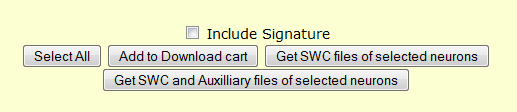
|
To download the selected neurons at a later time, select 'Add to Download cart and continue browsing'. The contents of the Download cart are updated and displayed on the Menu bar. When ready to download, simply click on the Download icon and follow instructions.
|
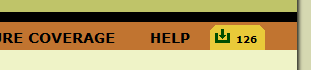
|
|
To download selected neurons with their auxiliary files, check the box Include Auxiliary files.
To download selected neurons with their auxiliary files, check the box Include Auxiliary files.
|
Selected files will be compressed in a zip archive for download.
|
To use 3D neuron viewer
In the Details page of the reconstruction, click on the link to 3D neuron viewer
|
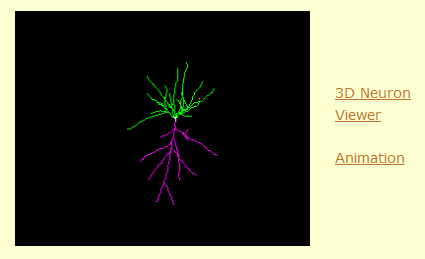
|
A new window will open and file will be loaded
The neuron image will appear on a black background
If you cannot see the neuron, click on the "Center" button
To browse the image:
- Move the neuron with left click and drag
- Rotate the neuron with right click and drag
- Zoom in by left click and zoom out by right click
- Display the neuron in skeletal or area projection by selecting appropriate button
To save the neuron:
- Select Neuron or Genesis format to save neuron
|
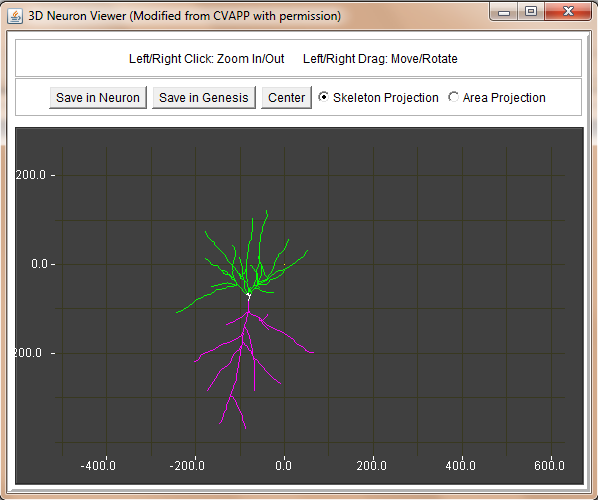
|
|
|
|
Menu>Literature Coverage>Literature Search
- Enter PMID of publication to search availability in the database OR
- Search literature by
- Availability status- ordered by data availability in positively
identified publications
- Publication information- ordered by year of publication
- Reconstruction information- ordered by species,
brain region and cell type
- Complete details- complete information of every publication
in the database
|
Visit Frequently Asked Questions for more details.
|