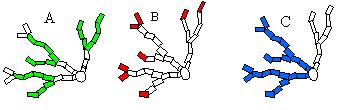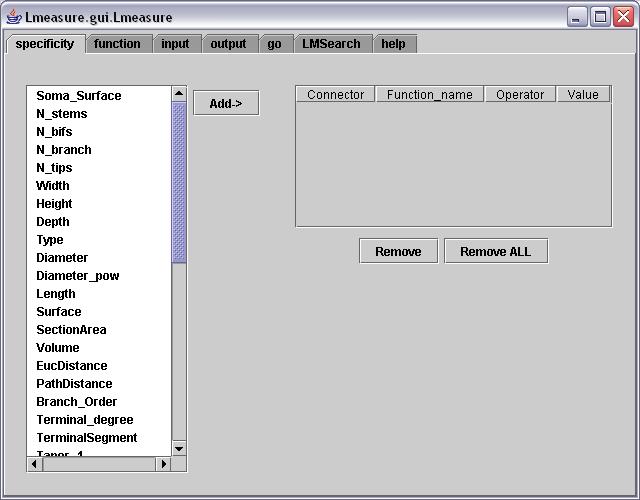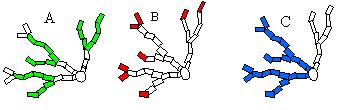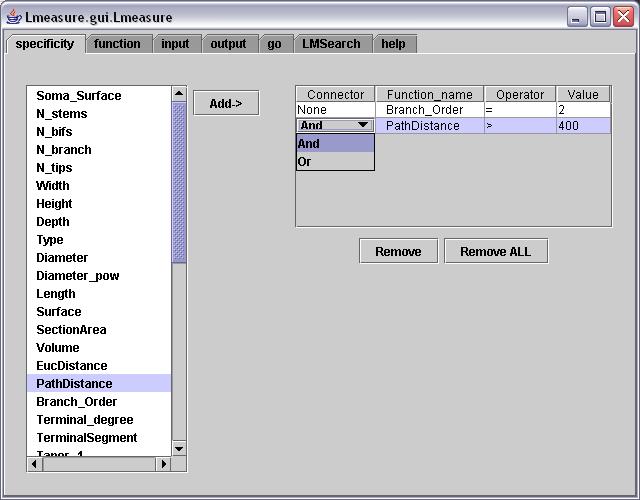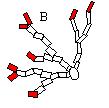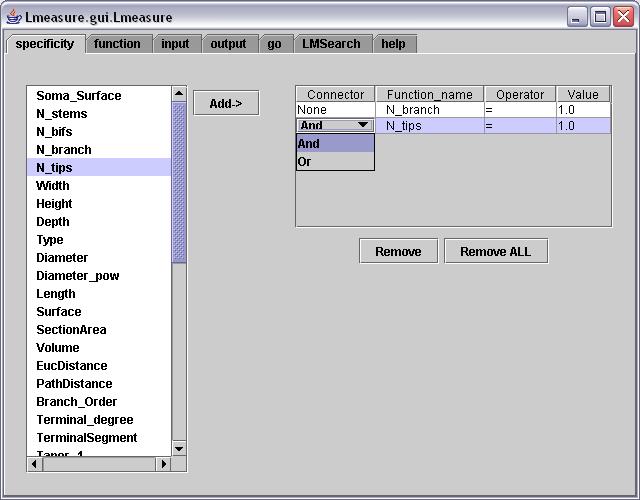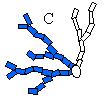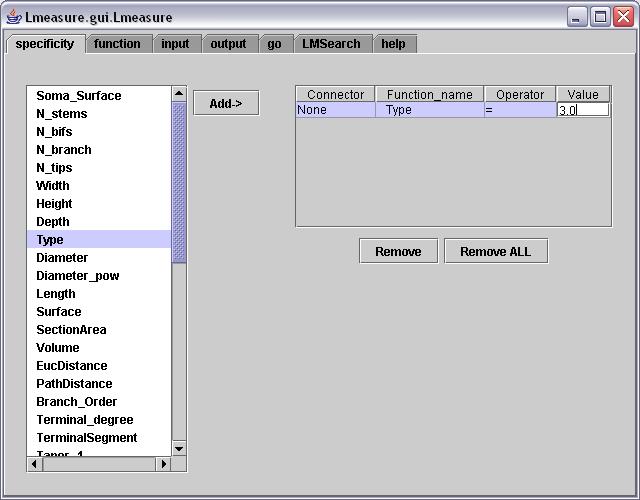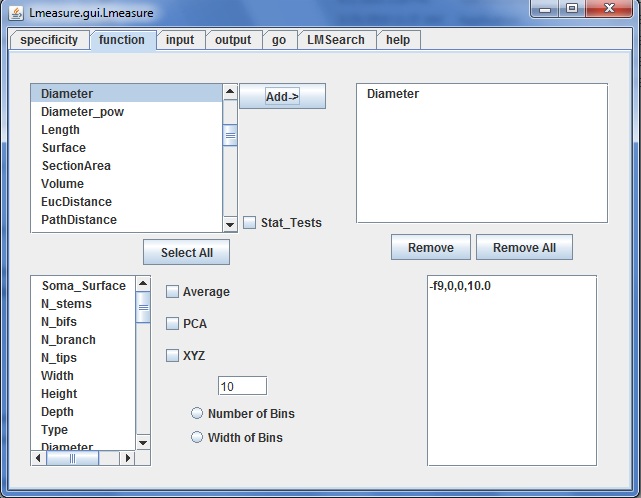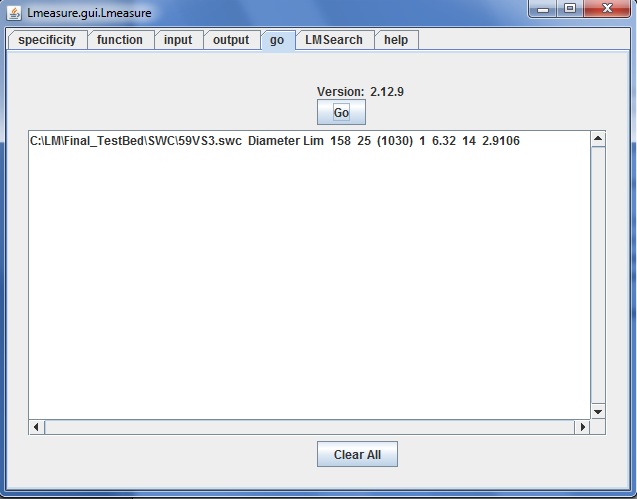Specifity Panel
With the specificity panel, it is possible to select just a part of the
neuron to be analyzed.
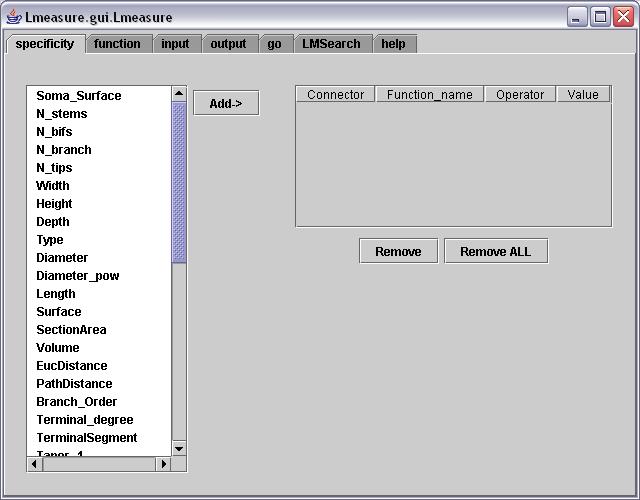
The following steps explain how to use this panel
- The above figure shows a list of morphological functions.
- Select and 'Add' desired morphological function from the list.
- You can also select a combination of more than one function which is
morphologically meaningful. Selection of functions made in
this panel and the selection of funtions made in the Function panel should
together correspond to make a meaningful analysis. For e.g. you can restrict
your study only to the terminal branches using the Specificity panel and
find the Diameter of the compartments comprising of these terminal branches
using the Function panel.
- The Table window on the right has 4 columns Connector, Function_name, Operator
and Value. Initially when you select a function it is added to this window
showing the name of the function the second column.
- The Connector column is 'None' for the first row. But if you plan to add
some more specificity conditions then this column allows you to choose between
'And' and 'Or'. A drop down list box is displayed to select between the two
boolean operators 'And' and 'Or' as shown in Fig 3.
- Similarly the Operator column allows the user to select b/w '<', '>'
and '='.
- The Value column is a text field which allows the user to enter any decimal/integer
value.
- It is necessary that if you are using specificity, then you have to make
selections for all the four columns in a particular row.
- The 'Remove' button allows you to delete selected functions from the text
area.
The following example illustrates the use of Specificity Panel. Below, 3 schematized figues with certain specificity are considered:
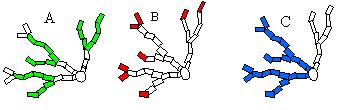
To obtain panel A, the Branch_Order needs to be set equals to 2:
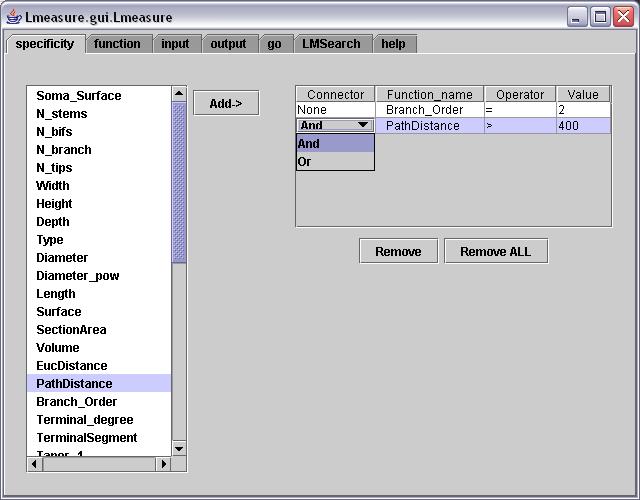
Fig 2.
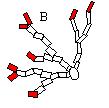
Panel B selects only terminal compartments:
they correspond to compartments that are nodes and lead to only one terminal
branch.
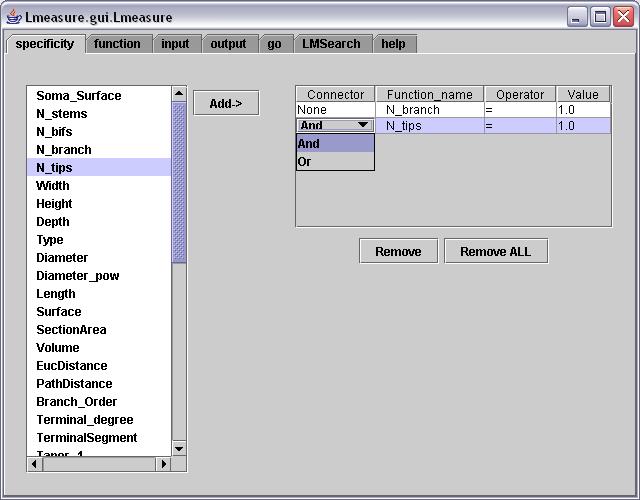
Fig 3.
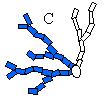
Panel C selects a particular type of dendrite (i.e., type=3 selects basal dendrites):
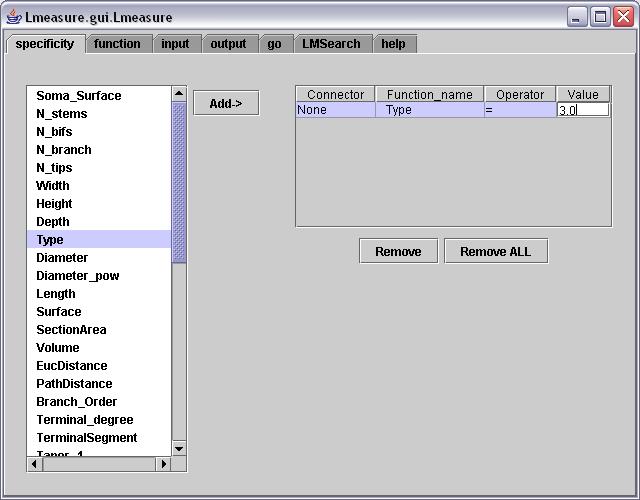
Select the Function in Funtion Panel.
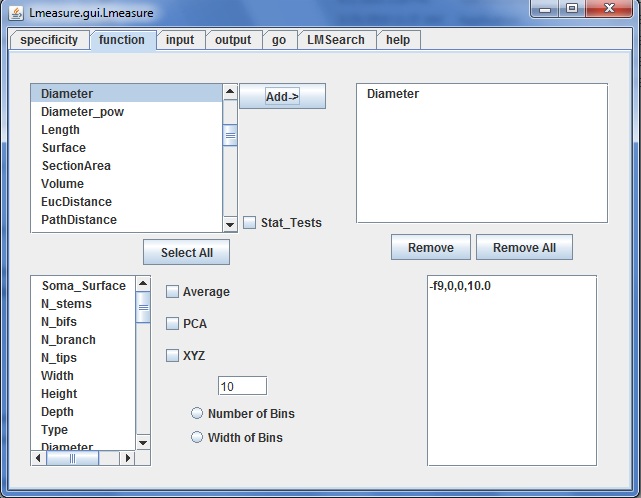
Fig 4.
The Output will look like this:
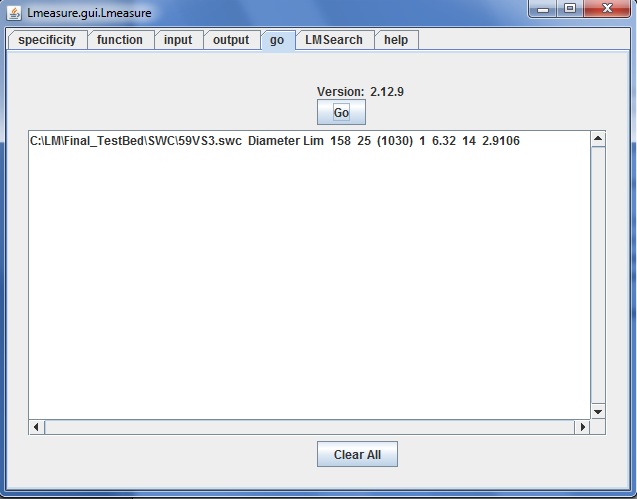
Back